Heading
Highlights of the Blog:
As a professional Google Analytics user, you already understand the basics of website performance tracking. But there are numerous powerful features in Google Analytics 4 (GA4) that don’t require coding and can help you take your tracking and insights to the next level.
This guide provides practical, no-code tips to help you optimise your setup, improve reporting efficiency, and extract deeper insights to drive results.
1. Maximise Google Analytics 4’s Built-In Event Tracking
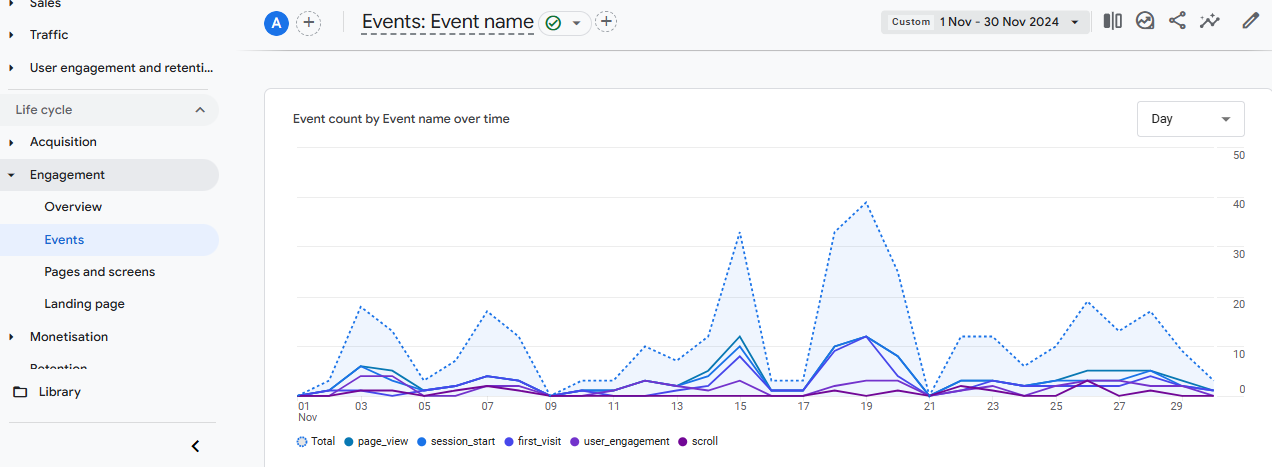
GA4’s built-in events provide a comprehensive view of user interactions without any coding. For a quick start, these auto-tracked events can cover most of your website tracking needs.
Enable Enhanced Measurement: By turning on GA4’s Enhanced Measurement feature, you’ll automatically capture common interactions like scrolls, outbound clicks, and video engagement.
Focus on Event Labels: GA4’s event labels like “page_view” and “scroll” give you insights into user engagement. You can filter and compare these in reports to see how users are interacting with key parts of your site.
Tip: Use the Events report in GA4 to view all tracked interactions and their frequency. If you need additional custom events, GA4’s Event Setup Assistant can guide you through simple setups without coding.
2. Create Goals (Conversions) for Key Actions
Setting up conversions in GA4 allows you to track when users complete key actions on your site, such as making a purchase, submitting a form, or signing up for a newsletter.
Use GA4’s Conversions Menu: Under the “Events” menu, you can mark any event as a conversion, instantly letting you track important interactions like completed purchases or lead form submissions.
Set Clear Conversion Goals: Limit your tracked conversions to only the most meaningful actions, so you can focus on metrics that align with your goals, like sales or new leads.
Tip: Review your conversions monthly to ensure they still match your business objectives. This helps keep your analytics streamlined and relevant.
3. Utilise Pre-Built GA4 Reports for Detailed Insights
GA4’s pre-built reports save time and offer deep insights into different aspects of user behaviour, acquisition, and conversions.
User Acquisition Report: This report shows where your users are coming from and how they found your site, making it easy to identify which channels drive the most valuable traffic.
Engagement Report: With metrics like average session duration, scroll depth, and events per session, this report provides insights into how users interact with your content.
Monetization Report (for e-commerce): If you run an online store, the Monetization report gives detailed data on revenue, transactions, and popular products.
Tip: Bookmark frequently used reports for quick access. This helps you get straight to the data you need, saving time and effort.
4. Use Audience Segmentation to Refine Your Insights
GA4’s audience segmentation feature enables you to analyse specific groups of users based on common characteristics or behaviours, allowing for a more focused analysis.
Explore Demographic and Behavioural Segments: Create segments based on demographics like location or device, or behavioural factors like session duration or high engagement. This will help you identify trends among different user types.
Predictive Audiences: GA4’s predictive metrics allow you to segment audiences based on likely actions, such as users likely to convert. While you don’t need any code, predictive audiences require enough data for GA4 to generate insights.
Tip: Experiment with different segments to see how user behaviour varies. For instance, compare new vs. returning users to understand retention and engagement.
5. Customise Your Dashboard in Google Analytics
Custom dashboards let you monitor your most important metrics at a glance, providing a quick, at-a-glance view of performance. You can also keep a track of shifts in the content marketing trends, implement new trends if possible, and make changes accordingly.
Create Custom Widgets: Use widgets to display specific metrics (e.g., real-time visitors, bounce rate, or top pages). You can adjust the layout and size of these widgets based on importance.
Focus on Key Metrics Only: Keep it simple. Too much data can become overwhelming. Focus your dashboard on metrics that directly align with your goals, like user engagement or conversion rates.
Tip: Start with Google’s preset dashboards and make small adjustments to fit your needs. This will save you time while still delivering valuable insights.
6. Use Google Data Studio to Visualise Your Analytics Data
Google Data Studio is a powerful, no-code tool for creating visual reports that make complex data easier to understand.
Import Google Analytics Data: Connect GA4 to Google Data Studio to pull in your data and visualise it with charts, graphs, and tables.
Use Pre-Made Templates: Data Studio offers templates that can be customised with your data, allowing you to create impressive visual reports without design skills.
Blend Data Sources: You can combine data from multiple sources (e.g., Google Ads, Google Search Console) with Google Analytics for a more holistic view of performance.
Tip: Set up scheduled reports in Data Studio, so your team or clients receive regular updates without any manual work.
7. Implement Google Search Console for SEO Analysis
Integrate Google Search Console with Google Analytics to see how search traffic contributes to website performance.
Track Search Queries: View which keywords drive traffic to your website and analyse their click-through rates to optimise content for better SEO.
Identify Top-Performing Pages: Use Search Console to see which pages rank best, and pair this data with GA4 engagement metrics to find improvement opportunities.
Location Insights: Find out where your search traffic originates, especially useful for targeting local or regional markets.
Tip: Regularly review your search data to adjust SEO strategies based on keyword performance and emerging trends.
8. Set Up Alerts for Anomalies and Key Events
Alerts help you keep tabs on your website’s performance, especially during significant events, without constantly checking reports.
Custom Alerts: GA4 allows you to set custom alerts for traffic spikes, significant drops, or specific conversion goals, notifying you of key changes in real-time.
Use Alerts for High and Low Traffic: For example, set alerts for a sudden spike in traffic, which could indicate a successful campaign, or a drop, signalling potential issues.
Tip: Start with basic alerts, then add specific ones based on your goals. For example, e-commerce businesses might want alerts on sudden conversion dips.
9. Regularly Review and Update GA4 Settings

Ensure your GA4 setup is always aligned with your goals by periodically reviewing and updating your settings.
Audit Goals and Conversions: Revisit your conversions regularly to confirm they match your current business objectives.
Refresh Segments and Audiences: Over time, your audience behaviour may shift. Re-evaluate your segments to ensure they reflect current customer journeys.
Update User Permissions: Periodically check and update user permissions to maintain data security and access control.
Tip: Schedule quarterly reviews of your analytics setup to ensure your reports, goals, and audiences stay in sync with your evolving business needs.
Conclusion
By implementing these pro tips in GA4 without requiring any coding, you can efficiently track, analyse, and act on data to drive better results.
With a clear focus on using GA4’s no-code features, advanced segmentation, and visual reporting tools, you’ll find more insights while saving time on setup and analysis.
Following these strategies can turn Google Analytics into a powerful asset, elevating your website tracking and performance analysis to the next level. At Upload Digital, all our strategies are based on data, give us a call today!
Frequently Asked Questions
1. What is Google Analytics for?
Google Analytics is primarily used to track website performance and gather insights on visitor behaviour, engagement, and demographics. By using this data, website owners can assess the effectiveness of marketing strategies, content performance, and user experience.
It allows businesses to make data-driven decisions by identifying which pages attract the most visitors, how users navigate through the site, and which sources drive the most traffic, ultimately helping optimise and grow their online presence.
2. What Is Google Data Analytics Used For?
Google data analytics is a tool for collecting, analysing, and visualising data to understand user behaviour and improve digital strategies. Businesses use it to monitor metrics like user demographics, session duration, bounce rate, and conversion rates, helping refine marketing efforts and content strategies.
This data provides insights into customer preferences and interactions, guiding companies to create tailored experiences, optimise website functionality, and make informed decisions that enhance user engagement and boost conversions.
3. Is Google Analytics for free?
Yes, Google Analytics is available for free, offering extensive features for tracking and analysing website data. This version provides valuable insights on user behaviour, allowing small and medium businesses to optimise their digital presence.
For enterprises requiring advanced capabilities, Google offers Analytics 360, a paid, premium version with additional tools for high-traffic sites. With the free version, users can still access core features like audience data, traffic sources, and conversion tracking.
4. Can I learn Google Analytics on my own?
Yes, Google Analytics can be self-taught through numerous online resources provided by Google and other educational platforms. Google offers its Analytics Academy, featuring courses ranging from beginner to advanced levels, enabling anyone to gain certification and proficiency.
Additionally, YouTube tutorials, blogs, and forums offer guidance on using Analytics effectively. With practice and study, individuals can develop the skills needed to interpret data and apply insights for digital success.

























-compressed.jpg)



















